Say hello to GoSpotCheck's
latest feature: Jobs
Think of a Job as a smarter Mission.
Jobs help you streamline work that needs to be completed at a specific place by an individual. While Missions are available to anyone, Jobs can be assigned to a specific team member with information specific to the Job he or she is completing. Here's how it works.
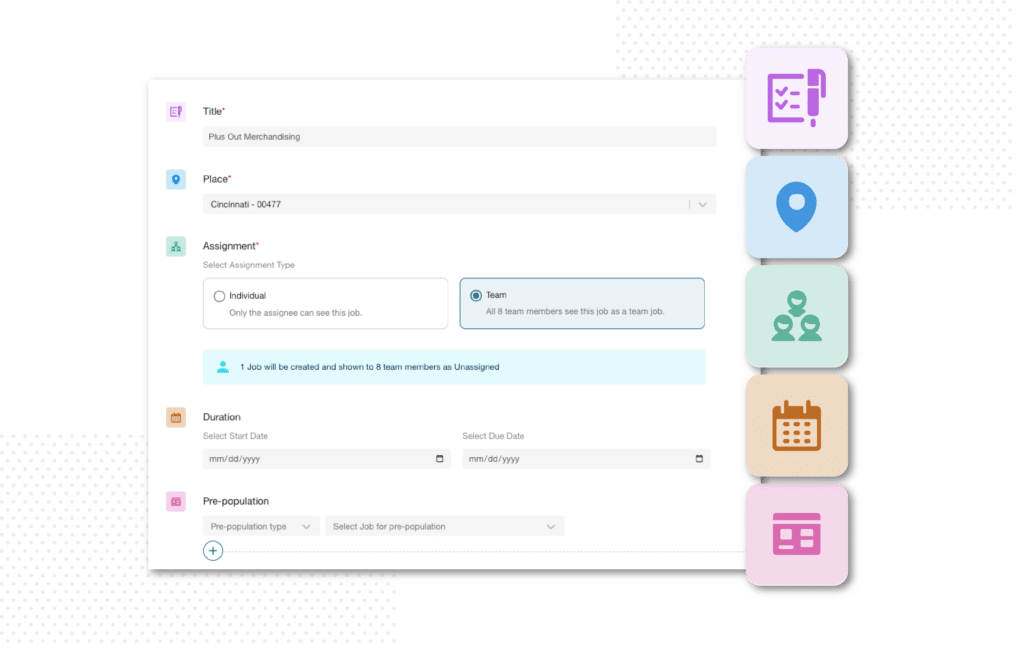
Create a Job.
Design a Job like you would a Mission, except now you can add pre-set instructions, select from a brand or product in your catalog, and create start and end times to assign priority.
Note: Jobs do not follow the Mission schedule, unless the Mission is stopped. If a Mission is stopped, all Jobs associated with it will disappear.
Deploy to individuals or teams.
Assign the Job to your entire team or designate it to an individual if you have a specific person in mind for the task. Once assigned, they’ll receive your request in a separate tab within the mobile app. When a Job is individually assigned, it won’t appear for other users in their app interface.
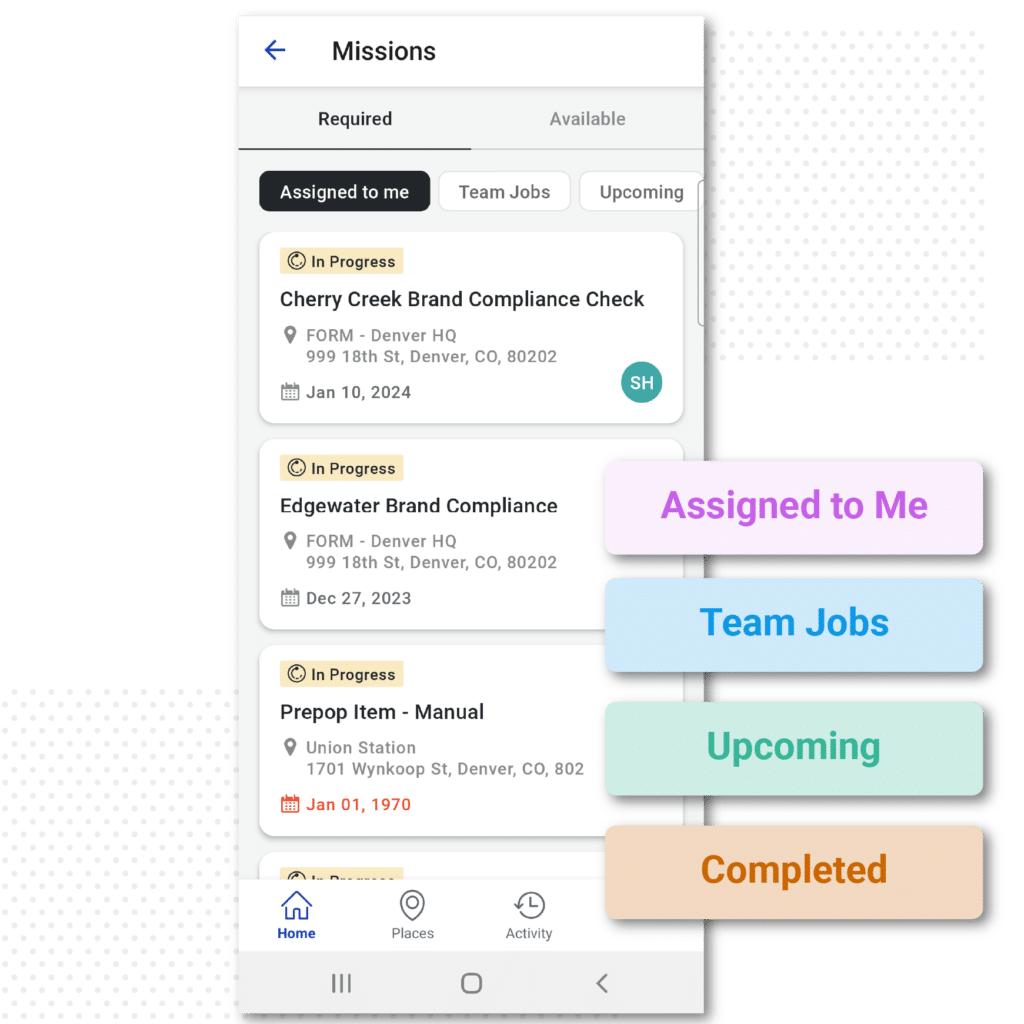
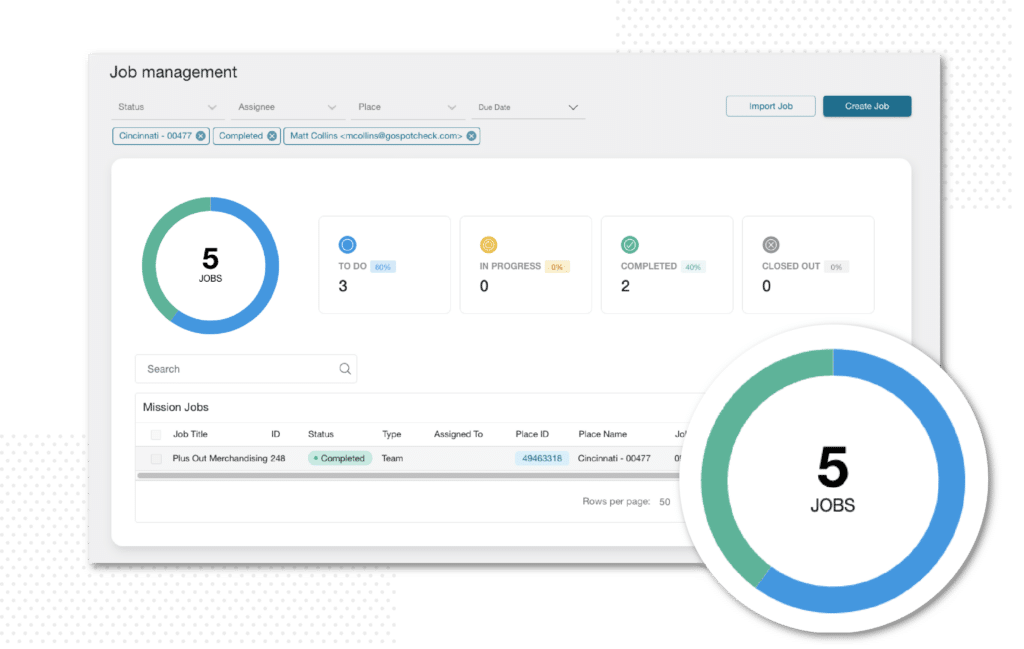
Review Jobs.
After you’ve created Jobs for a Mission, you can keep track of their status and review progress in the Job Manager. You can filter and sort Jobs by Status, Assignee, Place, and Due Date.
Coming soon: You can trigger follow-up Jobs to automatically appear for the individual after the first Job has been completed for faster, more efficient workflows.
Take the interactive tour for yourself!
Features & Benefits
Assign Jobs to specific team members with start and end dates.
Include pre-populated responses to give users more context.
Create and track follow-up tasks after a Job has been completed.
Give mobile users a consolidated to-do list with clear instructions.
Frequently-Asked Questions
A Job is a specific instance of a Mission that needs to be completed at a specific place. Jobs help you know with more granularity who is working on what and where.
If the task is a Team Assignment it will display on all team members’ mobile devices until the person who has claimed it starts the Job (putting it in an “In Progress” status). Once it is “In Progress” it will disappear from other team members’ mobile devices (assuming they have data connectivity).
Yes, you can change the state the Job is in through the Admin dashboard. You can select the Job (or Jobs) you want and unassign it. This will move the Job back to To Do and unassign the user.
Yes, the team assignment references the users who are associated with the team tied to the mission distribution.
Yes, Job data is stored differently than Mission and Mission response data in the GoSpotCheck Database.
This functionality will be a part of our Workflows feature set. More to come!
Please reach out to your Customer Success Manager or your Account Manager if you have questions!